Your Android phone, iPhone, or iPad home screen isn’t just for apps. Whatever device you’re using, you can add a website shortcut to the home screen for easy access. In some cases, you can even make the website work like an app.
How to Add OzIndoPages Website to the Home Screen on iPhone or iPad
On iPhone or iPad, you can only add websites to the home screen with Safari. Browsers such as Google Chrome are not able to do it.
First, open Safari and navigate to the website you’d like to add to the home screen. Tap the share button (up arrow within a square) in the toolbar.

Scroll through the share sheet and tap “Add to Home Screen.” If you don’t see this option, it can be added from the “Edit Actions” option at the bottom of the share sheet.

Next, you can edit the name for the home screen shortcut and tap “Add.”

How to Add a Website to the Android Home Screen
Unlike the iPhone, it’s possible to add websites to the Android home screen from a variety of browsers. We’ll demonstrate with Google Chrome, Microsoft Edge, and Mozilla Firefox.
First, open Google Chrome and navigate to the website you’d like to add to the home screen. Tap the three-dot menu icon in the top right.
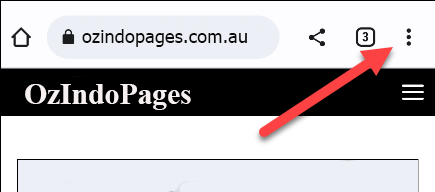
Select “Add to Home Screen” from the menu.
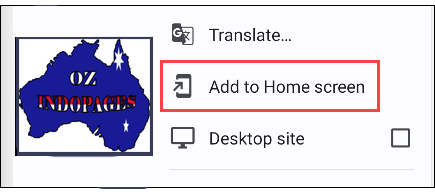
Now you can edit the name for the home screen shortcut and tap “Add.”

A pop-up from your home screen launcher will appear, and you can tap and hold to drag the icon to the home screen, or automatically add it by tapping “Add to Home Screen.”
